Today I planned to set up eclipse in my laptop. I had almost forgotten how to check the classpath set via command prompt.
I am using windows XP. First I checked the classpath set in Environment Variables of my computer.
My Computer (Right Click) -> Properties -> Advanced -> Environment Variables
It was time consuming and difficult to cross check the classpath set in computer.
Then I searched in internet and found the command to print the classpath set in my computer.
I thought its better to post this piece of information in blog rather searching everything when
I do a set up of a Product.
Command to print classpath set in cmd:
echo %classpath% - it prints the class path set in your computer.
echo %path% - it prints the path set in your computer.
Command to set the class path in computer:
set classpath=
I did the set up for eclipse. Now when I tried to run Eclipse I got an error, a run-time exception.
java.lang.RuntimeException: Could not find framework
at org.eclipse.core.launcher.Main.getBootPath(Main.java:635)
at org.eclipse.core.launcher.Main.basicRun(Main.java:272)
at org.eclipse.core.launcher.Main.run(Main.java:973)
at org.eclipse.core.launcher.Main.main(Main.java:948)
It took quite a long time for me to realize that this exception is due to faulty installation of eclipse.
If the eclipse is copied from some one or if it is not installed properly, files required to run eclipse
will not available. In that case eclipse will throw run time exception as given above.
How to fix this issue?
If this error occurs then eclipse should be deleted completely and new one should be installed properly.
After its installed properly, check the class path. If the class path is also correct then eclipse will run properly.
If the issue still persists then my suggestion would be to post your issue at Eclipse website.
This is my experience. Hope this could be of helpful to some one...
Tuesday, March 17, 2009
Problem While Setting Up Eclipse?
Subscribe to:
Post Comments (Atom)
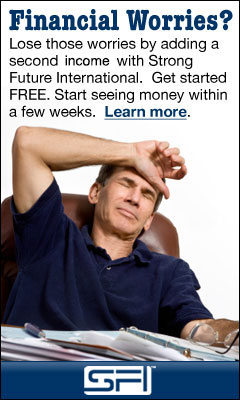
No comments:
Post a Comment